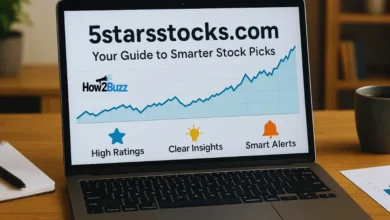wmiprvse.exe Uncovered: Is It Safe or a Threat to Your PC?
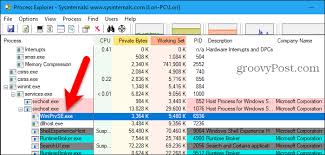
Introduction
If you’ve ever explored your Task Manager and noticed a process named wmiprvse.exe, you might have found yourself puzzled or even alarmed. It’s not uncommon to wonder whether it’s a legitimate Windows process or a hidden virus masquerading as a system file. The concern is valid—after all, cyber threats often hide in plain sight, adopting names of core processes to bypass detection.
Understanding wmiprvse.exe is key to maintaining the health of your Windows operating system. This article delves into what this executable is, its importance, and how to spot suspicious activity related to it. We’ll also cover how to handle scenarios where this process starts consuming too much CPU or memory, a common user complaint.
Whether you’re a tech-savvy enthusiast or an everyday user trying to troubleshoot lag or performance dips, this guide will help you make informed decisions. Let’s break down what wmiprvse.exe does, when you should be concerned, and how to safely handle issues related to it.
What Is wmiprvse.exe?
wmiprvse.exe stands for Windows Management Instrumentation Provider Service, and it plays a critical role in how Windows communicates internally and with external monitoring applications. It is a legitimate process that helps in data exchange between software and system components by providing management information and control in enterprise environments. This includes anything from performance statistics to health monitoring and device configurations.
Essentially, this process is a host for WMI providers—components that supply information to the WMI service. WMI itself is a set of specifications from Microsoft for consolidating the management of devices and applications in a network. wmiprvse.exe helps administrators and applications gather useful data about the system, such as CPU usage, installed applications, running processes, or temperature readings from hardware components.
You can usually find wmiprvse.exe located in C:\Windows\System32\Wbem\. Its presence here generally indicates it is the authentic system file. The process was introduced as early as Windows XP and has continued to be a core part of Windows architecture through versions 7, 8, 10, and 11.
When used correctly, wmiprvse.exe is not just safe but essential. However, it is sometimes exploited by malware that mimics its name or behavior. That’s why understanding its role is the first step toward knowing when it’s harmless—and when it’s not.
Why wmiprvse.exe Might Be Running on Your System
Seeing wmiprvse.exe running in your Task Manager is completely normal, particularly if you’re using software that relies on WMI queries to function. These could include antivirus programs, hardware monitoring tools, or remote administration software. In enterprise settings, wmiprvse.exe often runs continuously as part of system monitoring protocols, helping IT departments keep tabs on hundreds of machines at once.
Even if you’re not part of a corporate network, wmiprvse.exe might become active when your system performs a hardware check, Windows runs diagnostics, or third-party software requests information about your device’s status. These tasks are initiated either manually by the user or automatically by background services.
The frequency with which wmiprvse.exe runs depends on several factors, including the number of WMI providers installed and how often data is queried. In most personal systems, it appears intermittently and consumes minimal resources. However, in more complex or poorly optimized setups, it might run more often than expected, raising red flags for the average user.
On Windows 10 and 11, wmiprvse.exe is more efficient due to improvements in system resource management. Still, if it becomes persistent or spikes in CPU usage, it’s time to dig deeper. The key is understanding what’s triggering it—often, outdated drivers or rogue applications can repeatedly query WMI, overloading the process.
Is wmiprvse.exe a Virus or Malware?
The short answer is no—wmiprvse.exe is not a virus if it’s the original Windows system file located in the proper directory. But like many core processes, it can be imitated by malware developers who hope users will overlook it, believing it to be a normal Windows component.
To check whether wmiprvse.exe is authentic, look at its file path. The genuine file is typically stored at:
C:\Windows\System32\Wbem\wmiprvse.exe
If you find it elsewhere—say, in your Downloads folder or within temporary files—it’s a red flag. Malware often uses a similar-sounding name like wmiprvsee.exe or wmiprvs.exe to trick users.
Digital signature verification is another way to ensure its legitimacy. Right-click the file in the System32\Wbem directory, select “Properties,” and check the “Digital Signatures” tab. A valid Microsoft signature ensures the file hasn’t been tampered with.
Malware that disguises itself as wmiprvse.exe can spy on users, mine cryptocurrency, or turn your PC into part of a botnet. These infections often accompany suspicious downloads or unsecured emails. Running a full scan with Windows Defender or third-party antivirus software is crucial if you suspect foul play. Tools like Malwarebytes and Process Explorer can also help identify and quarantine imposters pretending to be wmiprvse.exe.
How to Fix wmiprvse.exe High CPU or Memory Usage
High CPU or memory usage by wmiprvse.exe is a common complaint, but it’s usually symptomatic rather than the root cause of the issue. Often, it’s a badly coded third-party application or a looped WMI query that’s causing the process to overwork.
To diagnose the problem, open Task Manager and find wmiprvse.exe under the “Processes” tab. If it consistently consumes high CPU or RAM, open Event Viewer (Windows + X > Event Viewer) and navigate to Applications and Services Logs > Microsoft > Windows > WMI-Activity > Operational. This will show you which process is triggering the WMI overload.
Here are several effective fixes:
- Restart the WMI Service:
- Open Command Prompt as administrator
- Type: net stop winmgmt followed by net start winmgmt
- Open Command Prompt as administrator
- Scan for System Corruption:
- Use sfc /scannow and DISM /Online /Cleanup-Image /RestoreHealth in the Command Prompt to repair system files.
- Use sfc /scannow and DISM /Online /Cleanup-Image /RestoreHealth in the Command Prompt to repair system files.
- Update Device Drivers:
- Outdated drivers often trigger excessive WMI queries. Use Device Manager or third-party tools to ensure drivers are current.
- Outdated drivers often trigger excessive WMI queries. Use Device Manager or third-party tools to ensure drivers are current.
- Clean Boot:
- This disables all third-party startup applications to determine if any are triggering the WMI process. If usage drops, re-enable them one by one to find the culprit.
- This disables all third-party startup applications to determine if any are triggering the WMI process. If usage drops, re-enable them one by one to find the culprit.
If none of these steps resolve the issue, consider a system restore point or Windows reset, but make sure to back up your data first.
Should You Disable or Remove wmiprvse.exe?
You might be tempted to disable wmiprvse.exe if it causes performance issues—but this is not recommended. As a core Windows service, wmiprvse.exe handles vital communications between your operating system and installed software. Disabling it can cause hardware malfunctions, software crashes, or complete system instability.
There are, however, safer alternatives to control its impact:
- Throttle CPU Usage: Use Task Manager to set processor affinity for wmiprvse.exe, limiting the number of CPU cores it can use.
- Limit Query Frequency: Disable or configure WMI-heavy software that sends constant data requests.
- Use Performance Monitor: Identify which queries take the longest and optimize or eliminate them.
In enterprise environments, administrators can manage wmiprvse.exe through Group Policy, limiting its scope while preserving core functionality. For individual users, though, it’s best to monitor and optimize, not disable.
If malware is mimicking wmiprvse.exe, removal is essential—but only of the malicious copy, not the legitimate one. Use advanced antivirus tools and follow safe computing practices, including not downloading suspicious files and keeping your OS updated.
Conclusion
The wmiprvse.exe process is a fundamental part of the Windows operating system, providing necessary backend functionality for many applications and internal monitoring systems. Although its presence in the Task Manager may raise concerns, it is typically safe and essential when running in its default directory and consuming minimal system resources.
However, like many system processes, wmiprvse.exe can be exploited by malware or become overburdened by rogue software. It’s important to remain vigilant—watch for abnormal CPU usage, verify file locations, and scan regularly for threats. With the right tools and knowledge, you can identify whether wmiprvse.exe is acting as it should—or hiding something more sinister.
By approaching system issues calmly and analytically, users can maintain optimal performance and security without compromising core functionality. wmiprvse.exe is not your enemy—but understanding it is your first line of defense.
Also Read: dgmnews.com